UPDATE: As of February 27, 2021, the Well Search application has been decommissioned. The data from Well Search can now be gathered via CalGEM's online data platforms -- WellSTAR, the WellSTAR Dashboard, and Well Finder. Find CalGEM online data platform tutorials here.
The
Well Search web application allows the viewing of oil and gas well monthly production and injection information from 1977 to present. The information can be viewed by well, or totaled by lease, operator, or field. The information can be printed or exported into an Excel spreadsheet for further analysis. No information on confidential wells is available through this website.
**If Well Search does not provide you information in the form to fit your needs, copies of the Geologic Energy Management Division's (CalGEM, formerly DOGGR) Access database have been made available for download, by year. Once downloaded, users can perform queries in Access to meet their particular needs. The division does not provide support for constructing Access queries. Access the files available for download.
______________________________________________________________________________________________________________________________
-
Disclaimer
The Department of Conservation, Division of Oil, Gas, and Geothermal Resources (DOGGR) provides the data contained in this website for informational purposes. The data in this website is supplied by third parties and the content is believed to be reliable. However, no warranty expressed or implied is made by DOGGR regarding: accuracy, adequacy, completeness, legality, reliability, merchantability, fitness for a particular purpose, freedom from contamination by computer viruses, or usefulness of any information. All warranties of any kind, express or implied, including, but not limited to, the implied warranties of non-infringement of proprietary rights ARE DISCLAIMED.
Data provided through this website, unless statutorily required, may be updated, amended, or deleted at any time and without notice. The location of items may change as menus, homepages, and files are reorganized. DOGGR does not warrant that this service will be uninterrupted or error free.
The use of the services or the downloading of information through this site is done at your own discretion and risk. This disclaimer of liability applies to all claims for damages or injury, including, but not limited to: failure of performance, error, omission, interruption, deletion, defect, delay in operation or transmission, computer virus, or unauthorized access to or alteration of data, whether for breach of contract, tortuous behavior, negligence, or under any other cause of action.
Review the Department of Conservation "Conditions of Use" policy, which is incorporated by reference into this Data Disclaimer. For further information or suggestions regarding the data on this site, please email webmaster, doggrwebmaster@conservation.ca.gov
The first screen is the well search criteria to use to find wells. You may enter an API number or an address or you may select from the following: District, County, Field, Operator, Lease, Section, Township, Range, Base Meridian.
Well Search
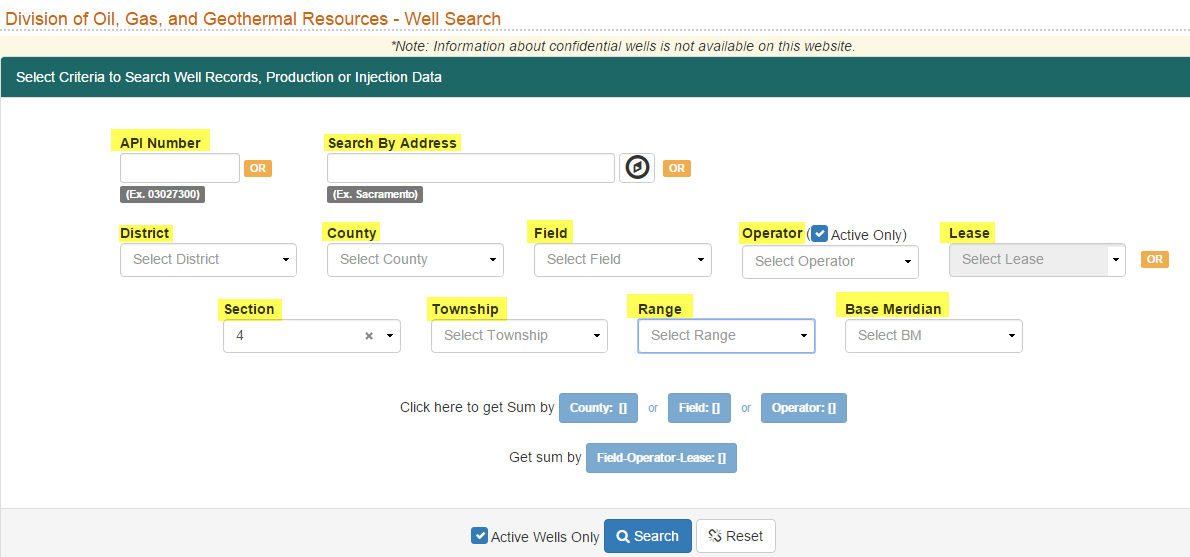
Wells can be found based on the Field or Operator names (or other search criteria). Selecting one of these criteria will bring up an alphabetical listing. Scroll down to your Field or Operator of interest and make a selection. Select the Search button to locate individual wells based on the selected search criteria. The Well Search Results screen will display the results of the selected search criteria.
Well Search Results
From this screen, the individual wells for your selection criteria are displayed. The data can be sorted by selecting the data field of choice, i.e. Well Status or API. From this screen, you may also select to see the selected well on the Well Finder map by clicking on the Map icon.
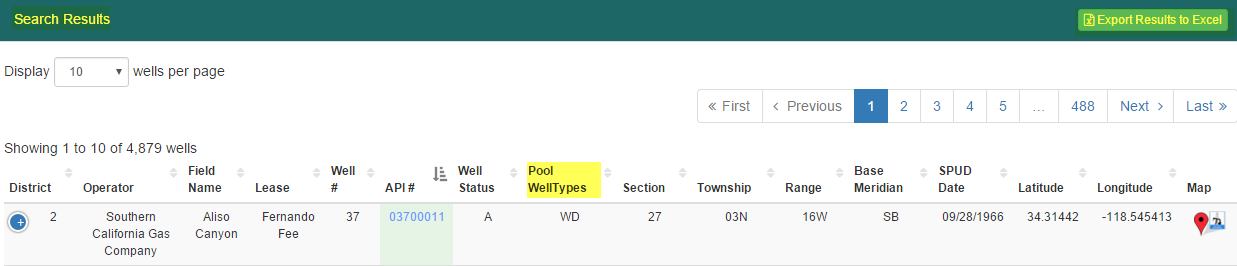
To view the monthly production injection reports and scanned well records click on the API number.
Search results data may also be exported to Excel by clicking on the “Export Production to Excel” button. Available fields when exporting to Excel from the search results list:
| District # | Well Status | GISSourceCode |
|---|
| Formatted API # | Pool WellTypes | DatumCode |
| Operator Name | Township | BLMWell |
| Operator Code | Range | DryHole |
| Field Name | Base Meridian
| Directional |
| Field Code | Area Code | Hydraulically Fractured |
| API # | Area Name | SPUD Date |
| Lease Name | Latitude | Completion Date |
| Well # | Longitude | Abandoned Date |
|---|
Pool Well Types were added to the search results data. The definitions are listed below:
| AI = Air Injection | OG = Oil & Gas |
| DG = Dry Gas | PM = Pressure Maintenance |
| GD = Gas Disposal | SC = Cyclic Steam |
| GS = Gas Storage | SF = Steam Flood |
| LG = Liquified Gas | WD = Water Disposal |
| MW = Ground Monitoring | WF = Water Flood |
| NW = New | WS = Water Source |
| OB = Observation | |
Well Status
codes: A = Active; B = Buried-Idle; C = Cancelled; I = Idle; N = New; P = Plugged & Abandoned
Well Information
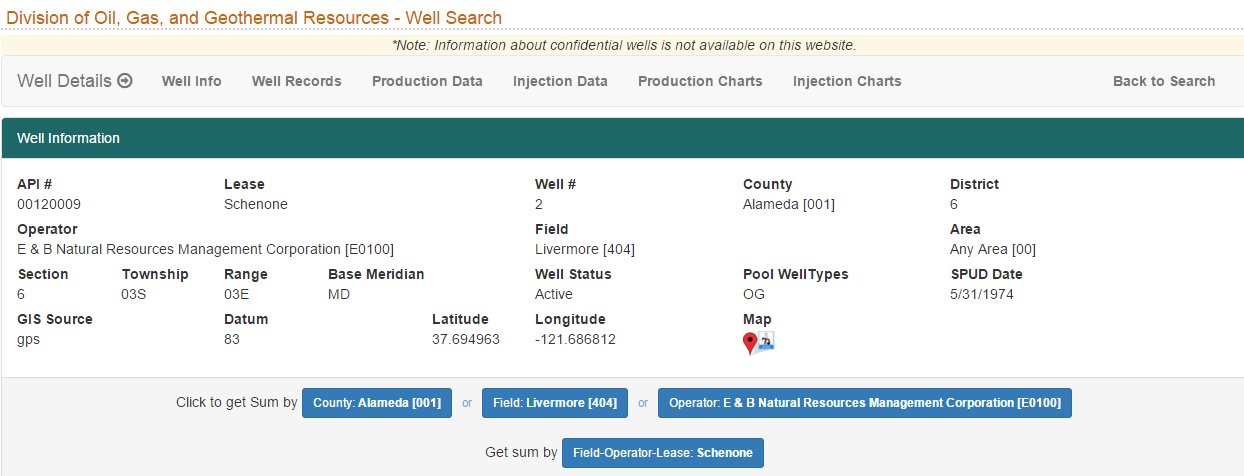
The Well Information section displays the selected well information that is the same as what is shown in the search results with the added fields:
County: This field displays the county name and county code.
Well Records

Well Records section displays scanned well record files include the history and logs that compose the hard-copy well file related to the Well you are viewing and the date when they were modified. See
How to Print Well Record Log Files
Production Data
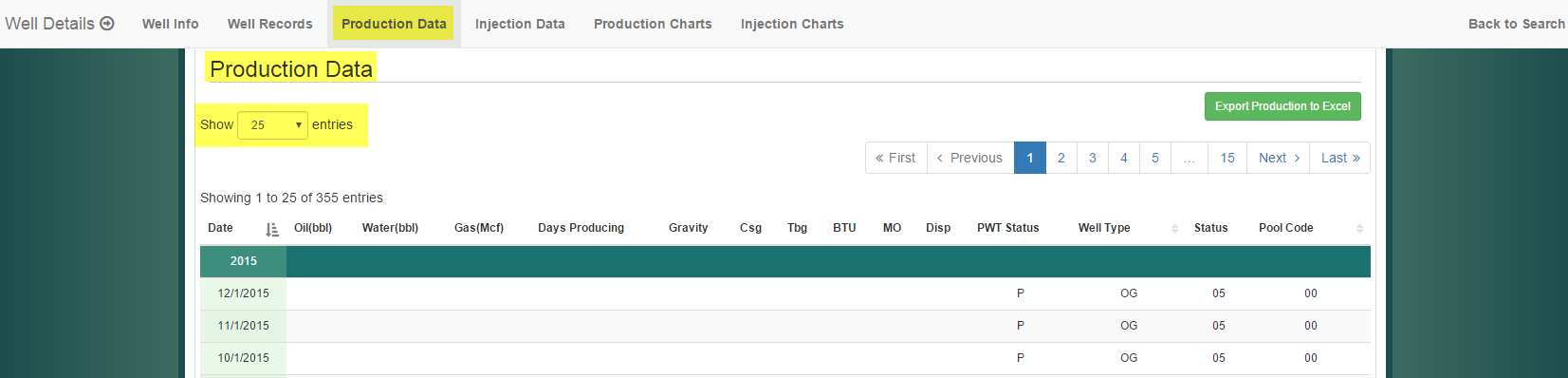
The monthly reports for Production Data can be seen from this section.
The monthly reports can be sorted by most recent first (default view), or in reverse order (oldest first) by clicking on the arrow icon located on the right of the Date field.
Other columns that need explanation include:

-
Well Status: The overall status of the well. It can be active, idle, cancelled, new, plugged, or buried-idle.
-
Pool Code: The pool code for that well. This corresponds with the reservoir name.
-
Well Type: The well type, or type of activity for that well. Production well types include OG (oil and gas), DG (dry gas), and WS (water source). Injection well types include SF (steamflood), WD (water disposal), WF (waterflood), AI (air injection for a fireflood), SC (cyclic steam), GD (gas disposal), and PM (pressure maintenance or gas injection). GS (gas storage) and LG (liquifield petroleum gas) well types are for injection and production. OB well type is for observation wells.
-
PWT Status: Pool/well type status relates to that particular pool and well type. It can be active, idle, cancelled, new, plugged, or buried-idle. Some wells do more than one thing, such as a cyclic steam well. For such wells, there will be a line for OG production, and a line for SC injection. So the PWT status on one line of a well can be different from the overall well status. EXAMPLE: A well that was converted from OG production to WF injection will have two lines, one for each segment. The well status will be active, the OG status will be plugged, and the WF status will be active.
The Status column is the reported status for that well for that month. The following status codes are used:
- 01 = Standing idle
- 04 = Uncompleted or not drilled
- 05 = Plugged
- 06 = Shut-in
- 08 = Other (such as used for observation)
Two other columns that need explanation for production wells are MO (Method of Operation) and Disp (Water Disposition). The following codes are used to describe the method of operation for producing wells:
- 1 = Flowing well
- 2 = Jack line method
- 3 = Beam rod pump
- 4 = Hydraulic rod pump
- 5 = Bottom-hole hydraulic pump
- 6 = Bottom-hole electric pump
- 7 = Gas lift method
- 8 = Other
The following codes are used to describe the water disposition for producing wells:
- 1 = Evaporation – percolation
- 2 = Evaporation – lined sump
- 3 = Surface water body
- 4 = Sewer system
- 5 = Subsurface injection
- 6 = Other
Injection Data
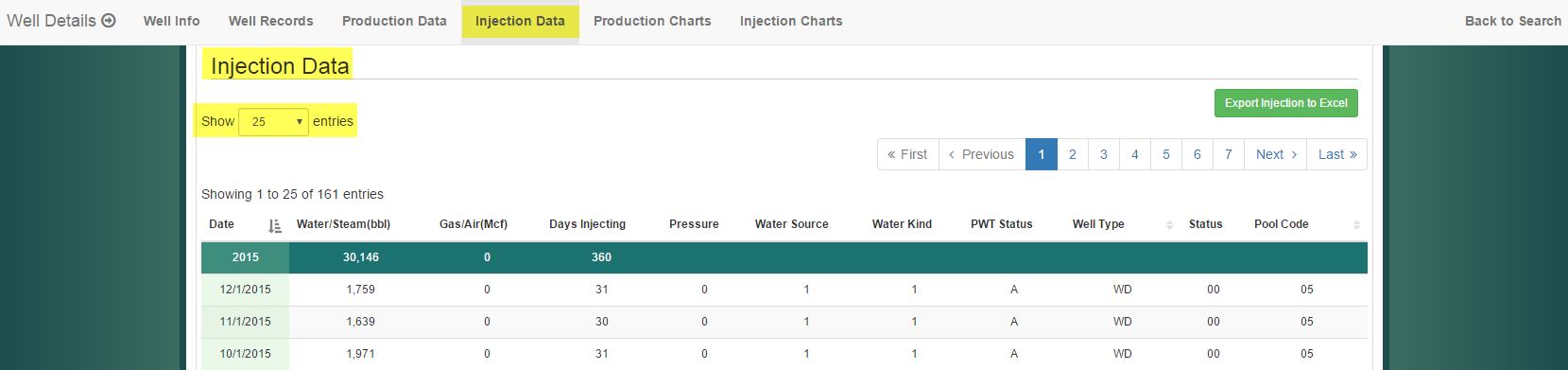
The monthly reports for injection data can be viewed from this section.
The monthly reports can be sorted by most recent first (default view), or in reverse order (oldest first) by clicking on the arrow icon located on the right of the Date field.
For injection wells, two columns that need explanation are Water Source (the source of the injected water) and WaterKind (the kind of water being injected). The following codes are used to describe the source of injected water for injection wells:
- 1 = Produced from an oil or gas well
- 2 = Produced from a water source well
- 3 = Obtained from a domestic water system
- 4 = Extracted from the ocean
- 5 = Obtained as waste from an industrial facility
- 6 = Obtained from a domestic waste disposal or treatment facility
- 7 = Obtained from another source or combination of the above sources
The following codes are used to describe the kind of water injected:
- 1 = Salt water
- 2 = Fresh water
- 3 = Water combined with chemicals such as polymers
- 4 = Another kind of water
Get Sum By:

The “Sum by:” section displays selected search criteria for: County, Field, or Operator. You can also select to get sum by: Field, Operator, and Lease. Select a button for one of the search criteria to retrieve the totals by month. The selection criteria appear below the well detail information.
Once you have selected one of the search criteria, you will be taken to the selected summaries by the search criteria selected. This is an example of sums by Operator.
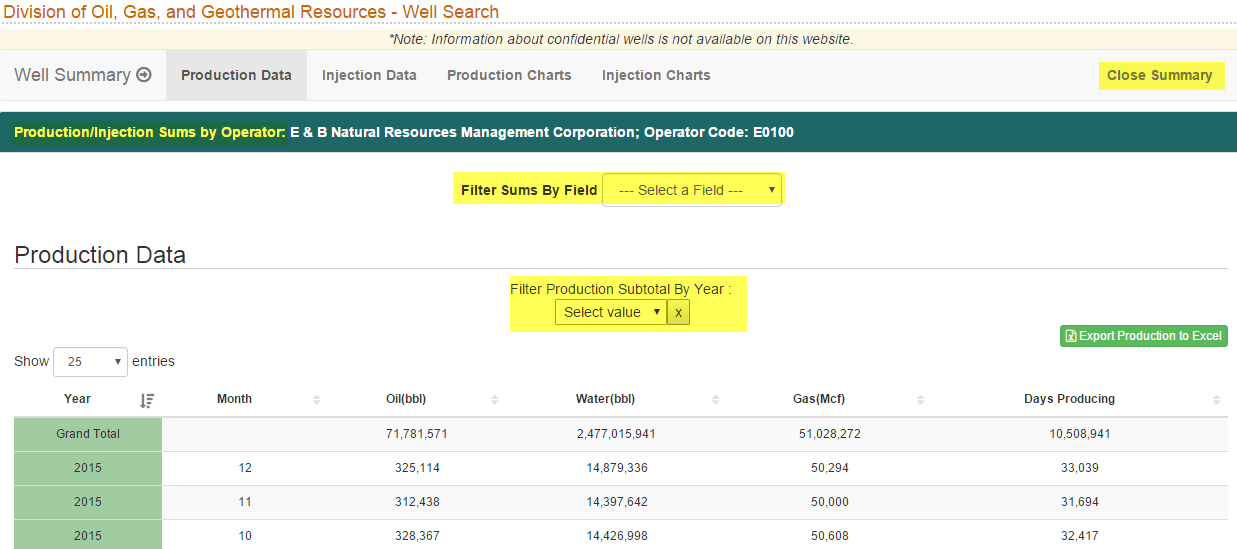
This example is an example of sums by County.
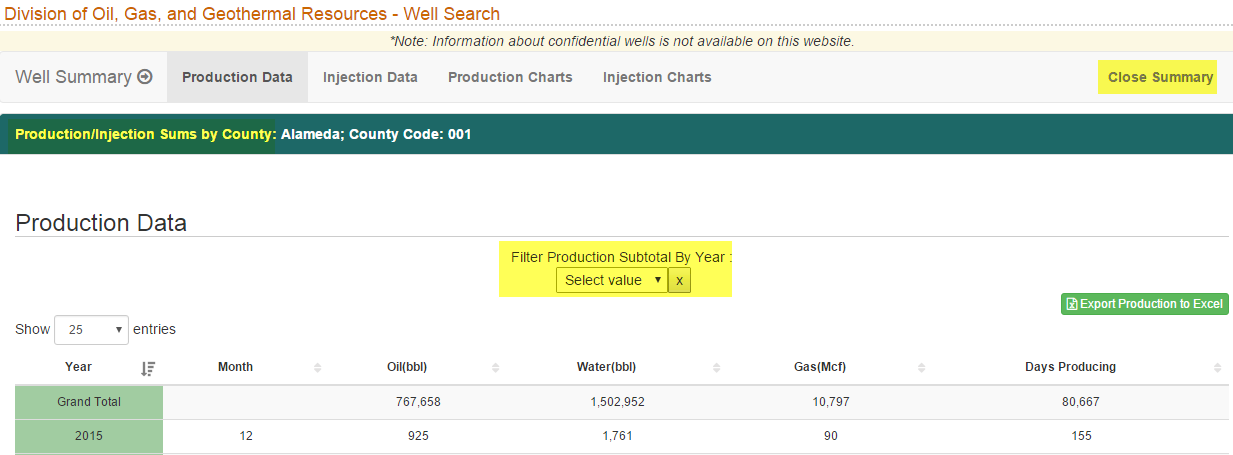
This example is an example of sums by Field.
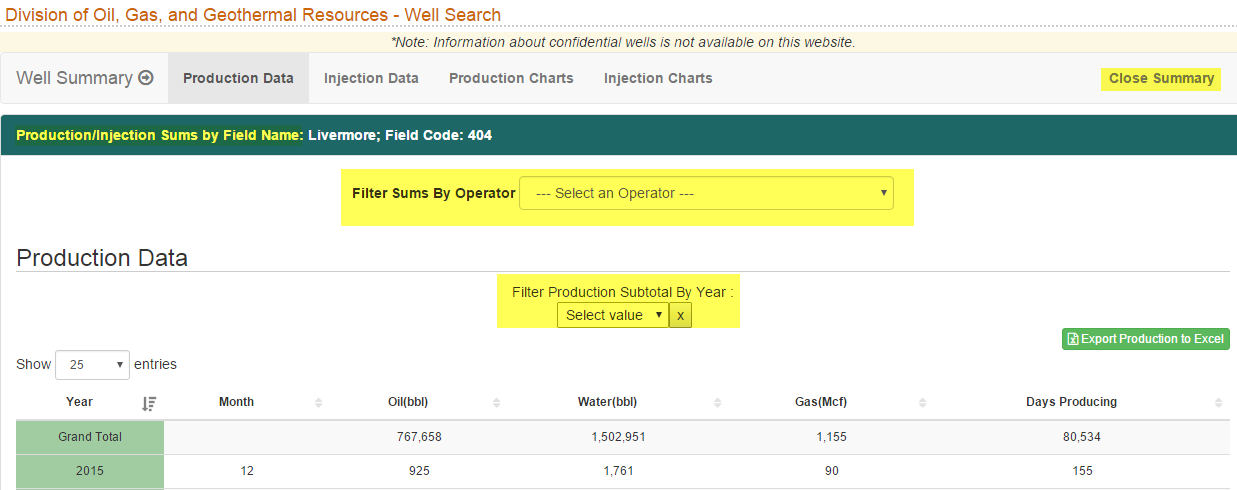
This is an example of sums by Field, Operator and Lease.
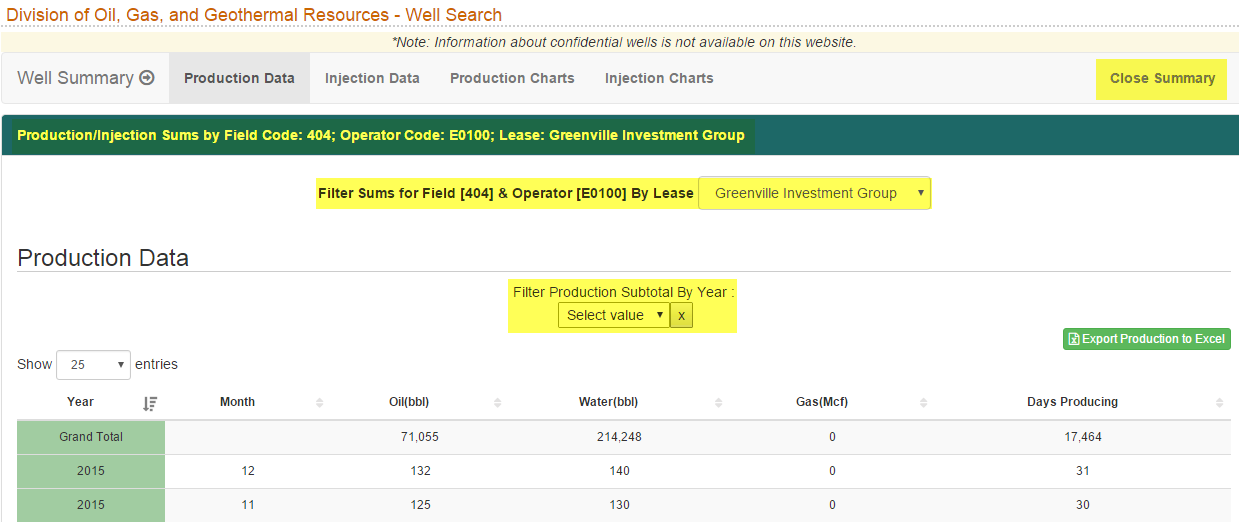
There are more buttons that allow you to view additional items such as Injection Data, Production Chart, Injection Chart, and an Export to Excel button.
Production Charts
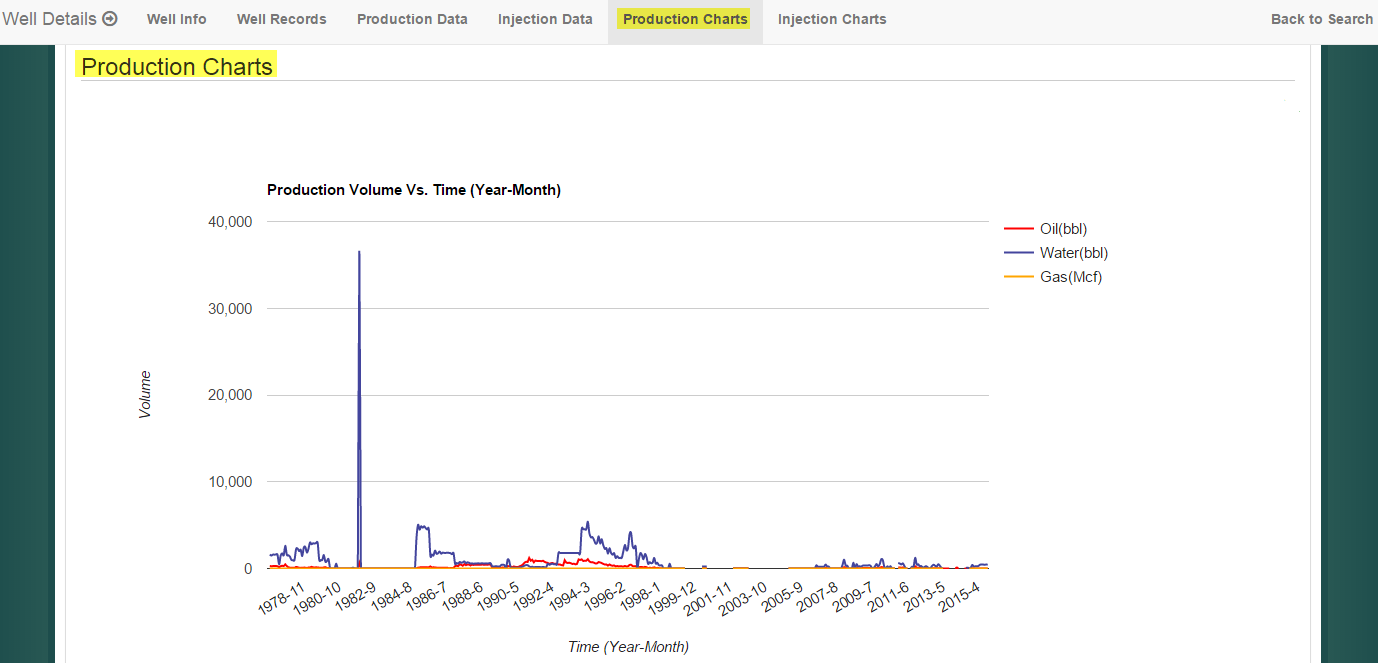
Injection Charts
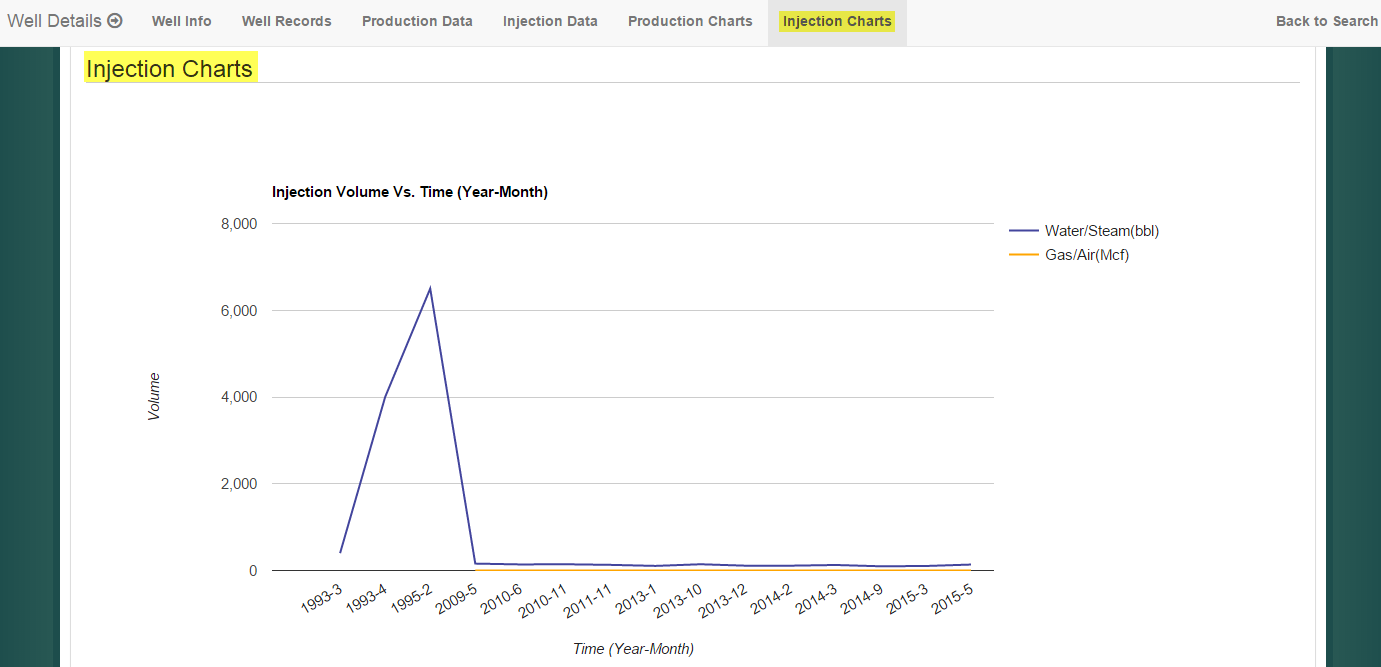
NOTE: When you select the Export to Excel option, the file will be downloaded:
- Select where you want to save the file.
- The file name will default to the data type you were viewing, i.e. production, injection. You may change the file name here.
- Click the Save button.

